Saving Filters
Once you have defined a filter, you can name and save it. This way, you won’t have to redefine the filter every time. Additionally, you will receive notifications whenever a new warning comes up for a contract covered by this filter.
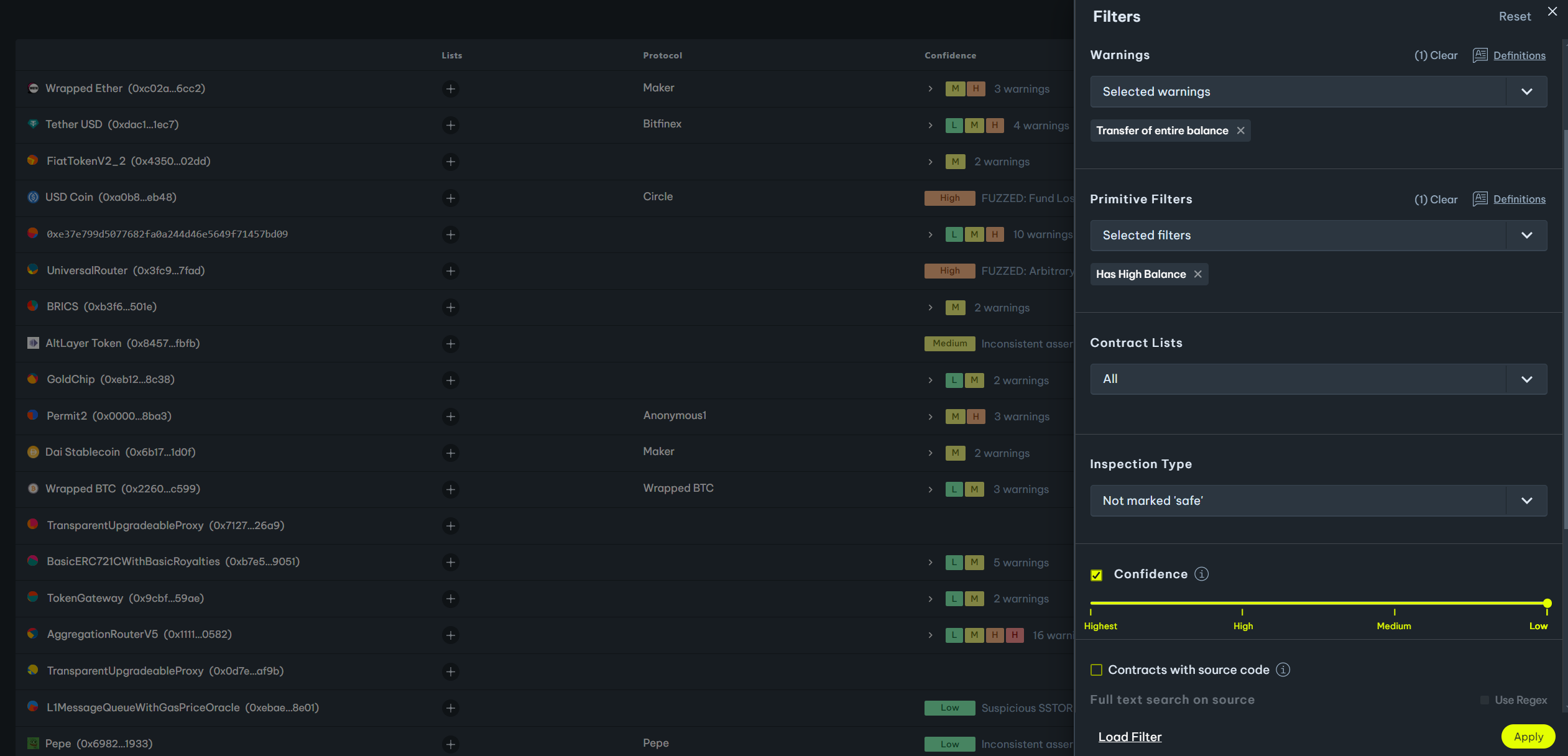
Save
After applying you’re given the option to save “Apply and Save” you will be prompted to select a name and a color for the filter.
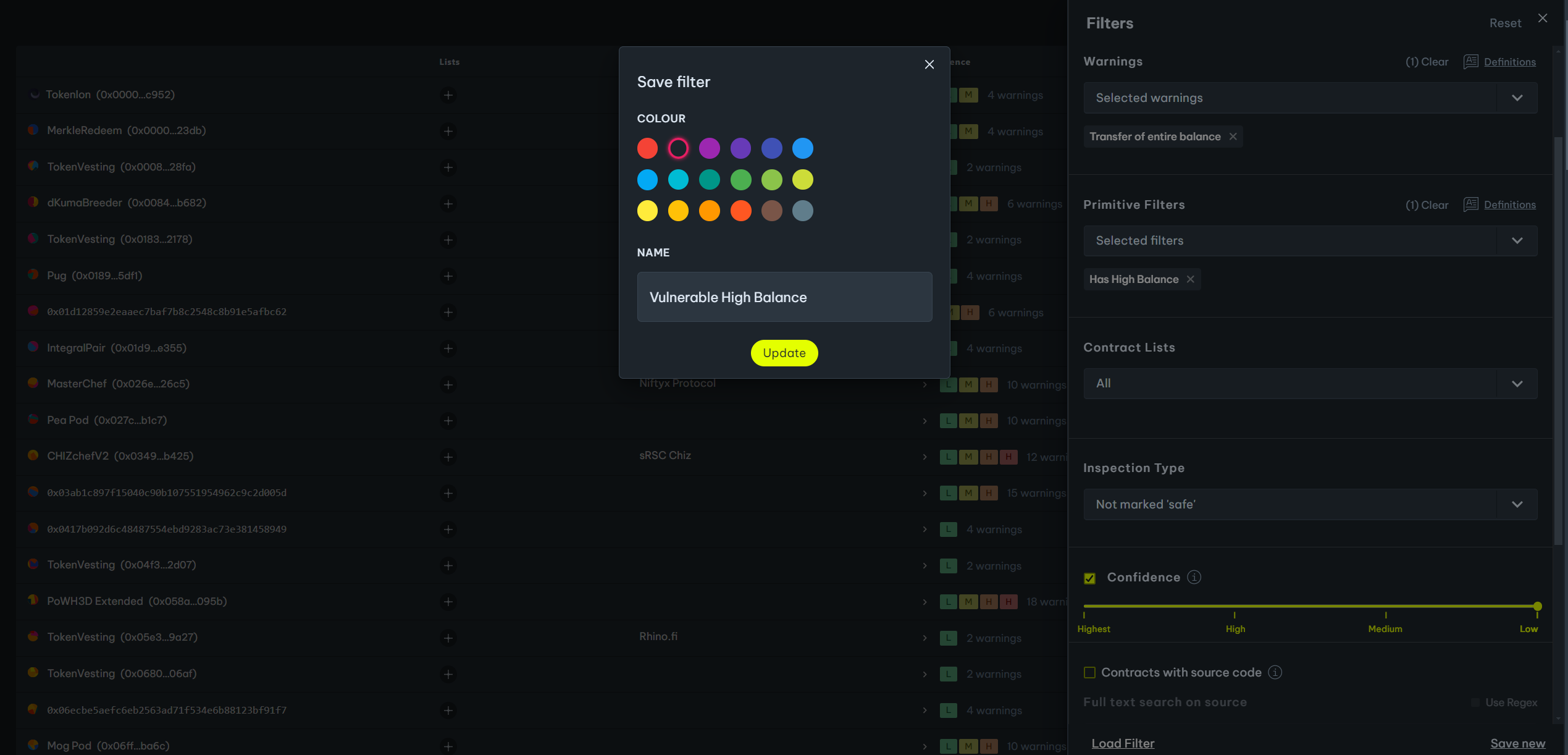
Dashboard
After saving your filter, it will appear on your dashboard alongside any other filters you may have saved. From there you can have a quick overview of all the contracts you are interested in.
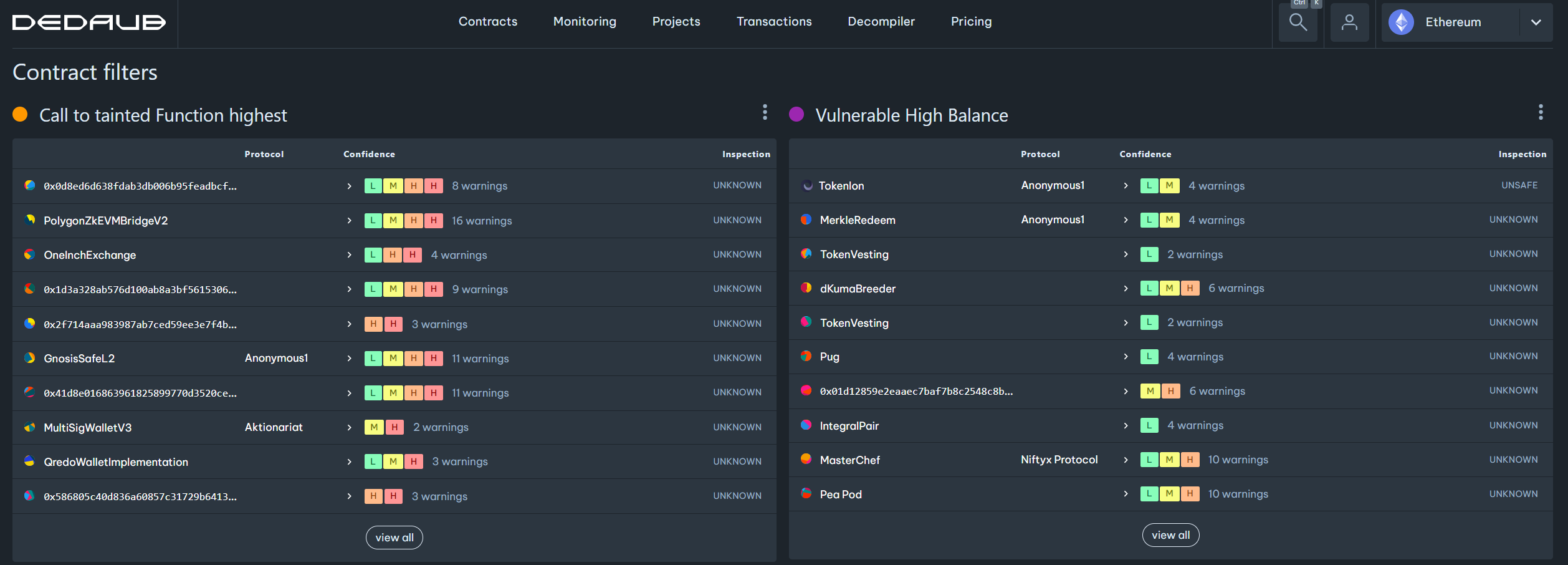
Now, whenever a new warning is detected for a contract that falls under this filter, you’ll be notified, via email or other supported means. To stop receiving these notifications, simply click on the three dots located on the top-left part of the filter panel and select the ‘Notifications’ option.